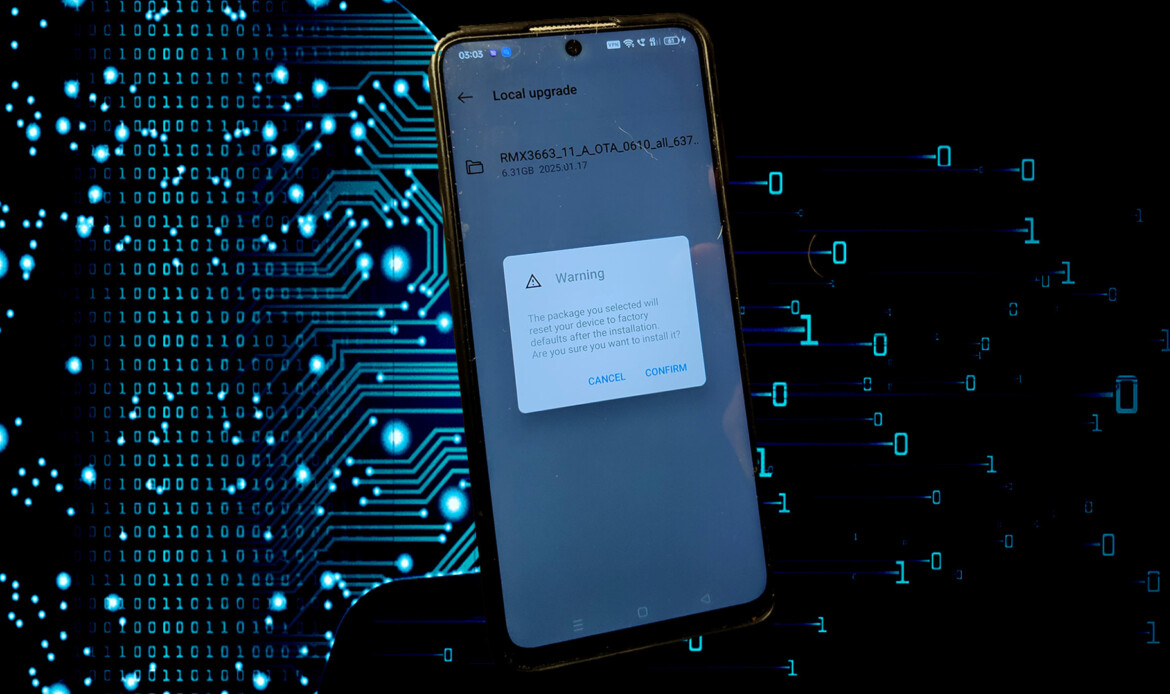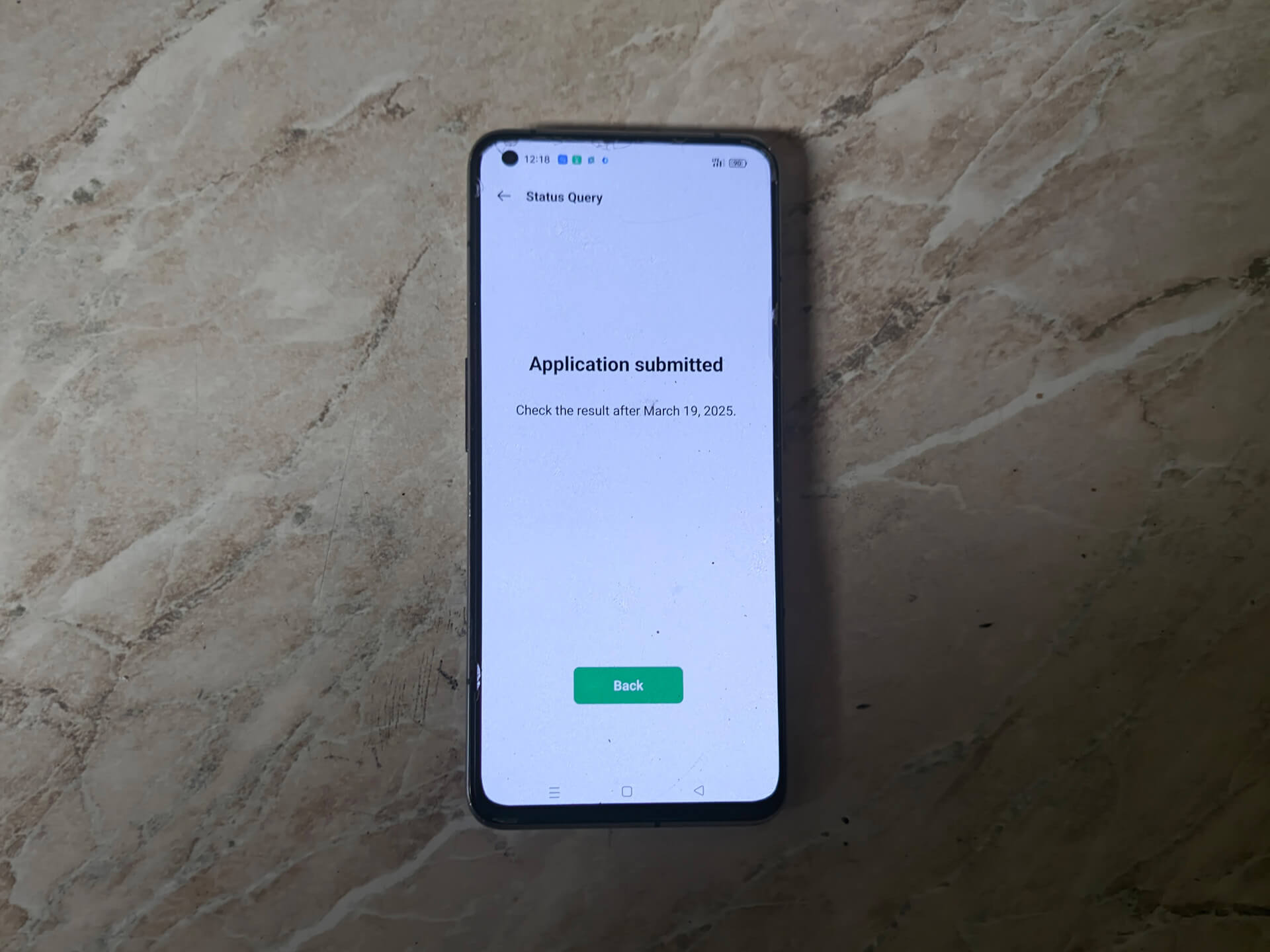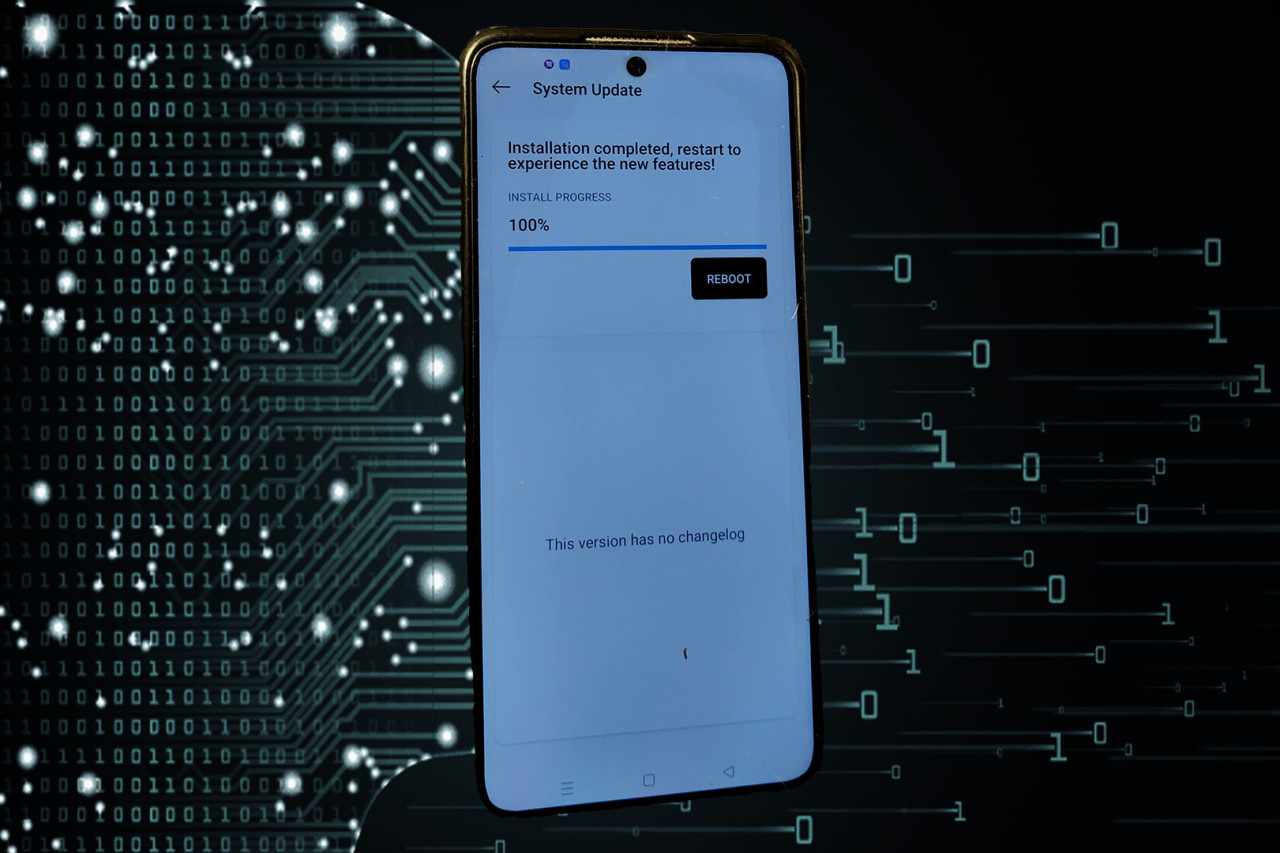Warranty & Liability Disclaimer
I am not responsible if you brick your device, erase data, kill your SD card, install malware, burn the battery, trigger thermonuclear war, or get fired because an alarm app failed.
You must be the rightful owner of the device you are modifying and have the legal right to alter its software.
All guides, binaries, and source code are provided “AS IS,” without any express or implied warranty. You apply them at your own risk. If you blame me for messing up your device, I will laugh at you.
For the full terms, see our Legal Notice.
Step-by-Step Process of change a filename to Change region of Realme Device
0. Needed files
Download the Full OTA Packages:
- Obtain the OTA files for both your current region and the desired region.
For example, you may have files labeled for RU, IN, EU, or CN for your current firmware and a different file for the region you want to switch to. - Place both OTA packages in the root directory of your device’s internal memory.
- Obtain the OTA files for both your current region and the desired region.
Prepare for the Rollback Update:
- Clear Software Update Cache:
- Go to Settings > Apps > Management.
- Enable “Show system apps” by tapping the three-dot menu.
- Locate the SOFTWARE UPDATE app, then clear its cache and data.
- Install the OPLocal_Update Application:
- Download the appropriate OPLocal_Update APK for your device’s Android version (e.g., OPLocalUpdate_For_Android12.apk or OPLocalUpdate_For_Android13.apk).
- Install the app on your device.
- Open the OPLocal_Update app.
- Tap the gear icon (usually in the upper right corner) to access file selection.
- Browse to the root directory of your internal storage and you should see your original region OTA file. Minimize app now.
- Clear Software Update Cache:
Rename the OTA Package File:
- Open stock File manager App.
- Copy the filename of the current region OTA package into your clipboard and change current region to short name like “1.zip”.
- Locate the OTA package for the desired region.
- Rename the desired region package so that its filename matches exactly the filename of your current region package from clipboard.
- (This “filename trick” makes the updater believe that the firmware file is the one that your device expects, even though it’s for a different region.)
Initiate the Update via OPLocal_Update:
- Reopen the OPLocal_Update app.
- Select the renamed OTA file, check carefully the filename because process of renaming sometimes must be repeated when app shows changed original filename ie. “1.zip”.
- An installation (rollback) window should appear. Confirm the update.
- The installation process will start and may take between 20–30 minutes.
- Once the process is complete, your device will prompt you to restart.
After the Update:
- After rebooting, your phone will be running the firmware from the desired region.
- (It is recommended to perform the update on both slots if your device supports dual-slot flashing.)
Final Notes
- Risk Warning:
Although this method does not erase user data, it is performed at your own risk. Always back up your data before proceeding. - Compatibility:
This process has been tested on devices running up to Realme UI 4.0 with Android 13. Check that your device model and firmware version are compatible with the rollback package you’re using. - No Bootloader Unlock Required:
The method works without unlocking the bootloader, allowing you to switch regions through a full OTA rollback by simply renaming the package file.
By following these steps, you can change your Realme device’s region by modifying the OTA package’s filename and then installing it via the OPLocal_Update app.
Step-by-Step Process of edition a payload to Change region of Realme device
0. Needed files
Realme Bootloader Unlock
-
Download the Full OTA Package:
- Obtain the full OTA file for the region you desire.
- Place the downloaded OTA file in the root directory of your device’s internal memory.
-
Edit the OTA Package – Changing the Update Verification Setting:
- To “unlock” the region change, you must edit a specific file within the OTA package:
-
Using an advanced file manager app (available from the Play Store), locate and open the OTA file.
-
When opened, the file manager will show three internal files; one of these is payload-properties.txt.
-
Open payload-properties.txt and change the line:
oplus_update_engine_verify_disable=0to:
oplus_update_engine_verify_disable=1 -
Save your changes. (The edited file may take around 3 minutes to update within the package.)
-
- Note: Sometimes, an update error might cause two zip archives to appear in the folder; you should choose the file that does not have “tmp” in its name.
- To “unlock” the region change, you must edit a specific file within the OTA package:
-
Prepare for the Rollback Update:
- Clear Software Update Cache:
Go to Settings > Apps > Management (enable “Show system apps” by tapping the three dots) and locate the SOFTWARE UPDATE app. Clear its cache and data. - Install the OPLocal_Update Application:
Download and install the appropriate OPLocal_Update APK for your Android version (for Android 12 or 13). For example:- OPLocalUpdate_For_Android12.apk or
- OPLocalUpdate_For_Android13.apk
- …
- Clear Software Update Cache:
-
Initiate the Update via OPLocal_Update:
- Open the OPLocal_Update app.
- Tap the gear icon (usually in the upper right) to select the OTA file from the root of your internal storage.
- The app should then display an installation (rollback) window.
- Confirm the update; the installation process will begin (this may take 20–30 minutes).
- Once complete, you’ll be prompted to restart your device. After reboot, your phone will be running the firmware from the desired region.
-
Final Notes:
- Double Flash (Optional but Recommended):
It is advised to flash the firmware file twice (i.e. both slots) to ensure a complete update. - Risk Disclaimer:
Remember that you perform this process entirely at your own risk. Although user data is not deleted, any misstep can potentially lead to unexpected behavior. Always verify that you’re using the correct package for your device’s model and region. - Video Reference:
Some video guides are available online that demonstrate these steps visually if you need further clarification.
- Double Flash (Optional but Recommended):
This method—by editing the OTA’s payload-properties.txt and then installing the modified package via the OPLocal_Update app—allows you to change your device’s region without unlocking the bootloader and without deleting your user data. Use it only if you fully understand the risks and have verified that your device is compatible with this process.