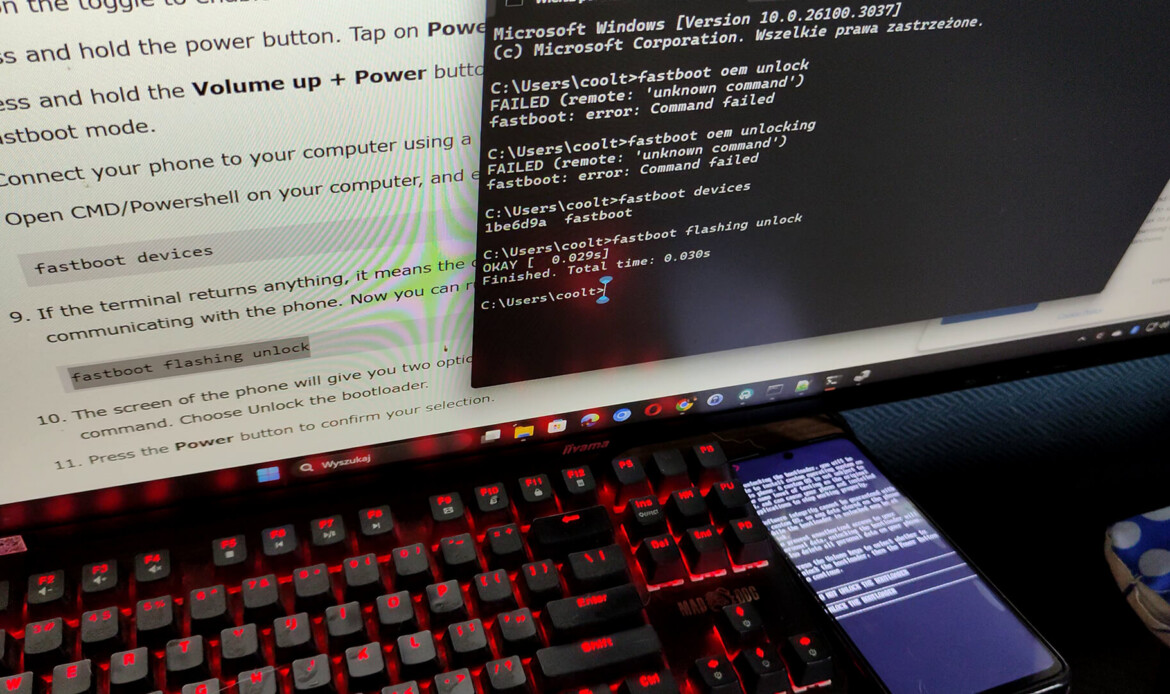Warranty & Liability Disclaimer
I am not responsible if you brick your device, erase data, kill your SD card, install malware, burn the battery, trigger thermonuclear war, or get fired because an alarm app failed.
You must be the rightful owner of the device you are modifying and have the legal right to alter its software.
All guides, binaries, and source code are provided “AS IS,” without any express or implied warranty. You apply them at your own risk. If you blame me for messing up your device, I will laugh at you.
For the full terms, see our Legal Notice.
0. Needed files
Before starting, make sure you have the necessary rollback packages and Realme software tools downloaded. These tools include the firmware downgrade files, OpLocal Update APK (for OTA package installation), Deeptest GT5 APK (used for bootloader unlock initiation), and a Python unlock key extractor (optional).
1. Install needed software like the OpLocal Update App
This application is needed for manual firmware region changes or downgrades.
You can install rollback packages or region-based firmware using OTA files stored locally on your device.
2. Downgrade firmware and/or Rollback with Region Change
Use the OpLocal Update App to install rollback firmware specific to China (CN) or India (IN) region.
Changing regions is often necessary as official bootloader unlock support is more available in CN/IN software builds.
Make sure to use region-specific rollback packages to avoid soft brick issues.
Backup your data before rollback because all data on Realme will be erased.
3. Install Deeptest GT5 Apk
Install the Deeptest GT5 APK for your device model (from a verified source, like XDA Forums or trusted Realme channels).
This app communicates with Realme’s servers and allows bootloader unlock request submission.
4. Run Android Debug Bridge and save data into text file output (optional)
Command for Windows:
adb logcat > bl.txtThis step helps capture server communication logs, especially the unlock token and approval status.
Ensure USB debugging is enabled and ADB is authorized on the phone.
5. Log in to your Heytap / Realme Account
Log into your Realme (Heytap) account inside the Deeptest app.
Use a region-matching account (ideally CN/IN) to increase the unlock success rate.
The account should be verified and active on the current device.
6. Submit Bootloader Unlock Request
Within Deeptest GT5, press the ‘Start Deep Testing’ button.
When successful, the app will return ‘Application Submitted’.
You can also see this confirmation in adb logcat output if you enabled logging earlier.
7. Wait for Approval
Wait 3–10 business days for unlock approval.
During this time, do not change firmware or reset the device to avoid resetting the unlock request queue.
8. Proceed to Unlock via Fastboot
After receiving approval, open the Deeptest app and tap the “Start Deep Testing” button.
The device will automatically reboot into Fastboot mode (also known as bootloader mode).
Then unlock using the key:
fastboot flashing unlockBe aware this will factory reset your phone. Back up your data beforehand.
9. Safety Notes & Re-locking
Store the unlock key safely in case you wish to relock the bootloader later.
Avoid firmware updates unless you know the unlock method will persist.
This process may void your warranty depending on your country and Realme’s policy.
10. Extract the Unlock Key via Python (optional)
If you saved the logcat output earlier (bl.txt), you can extract the unlock key using a Python script.
This is helpful for users who want to keep a backup of the unlock token before executing fastboot commands.
The token can be reused if the bootloader is relocked due to an OTA update or system reset.