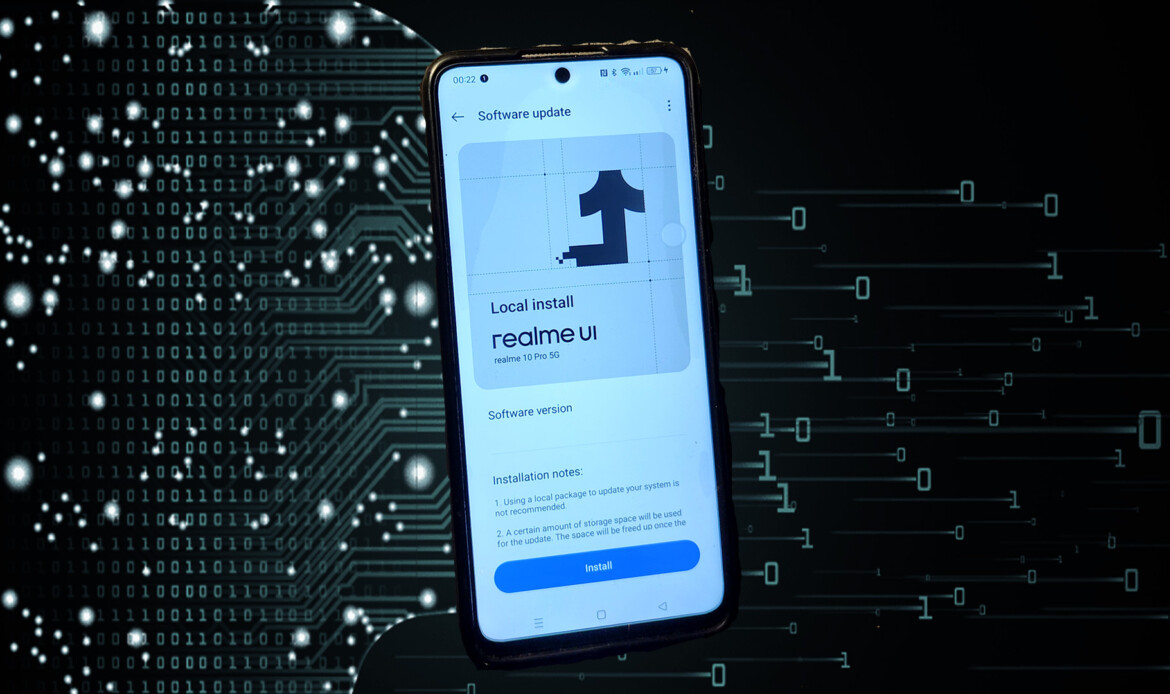Warranty & Liability Disclaimer
I am not responsible if you brick your device, erase data, kill your SD card, install malware, burn the battery, trigger thermonuclear war, or get fired because an alarm app failed.
You must be the rightful owner of the device you are modifying and have the legal right to alter its software.
All guides, binaries, and source code are provided “AS IS,” without any express or implied warranty. You apply them at your own risk. If you blame me for messing up your device, I will laugh at you.
For the full terms, see our Legal Notice.
0. Needed files
Realme Bootloader Unlock
-
Download the Correct Rollback Package:
- Make sure you download the rollback package from the official Realme link (or trusted community post). Ensure that the package matches your exact device model.
- For instance, if you’re using an Indian variant, you’ll use the rollback package labeled for “ID.” Some guides note that the rollback package might be named like C.22_ID_wipe (for older methods) or similar.
- Note: If you only have the EU rollback package file (for example, C.22_EU_wipe), then it won’t work for an ID device—you must obtain the correct file.
-
Backup Your Data:
- Rollback operations typically erase all data. Before proceeding, back up any important data.
-
Transfer the Rollback Package:
- Move the downloaded rollback package from your PC to the phone’s internal storage (at the root directory).
-
Enable Local Installation:
- Go to Settings > About device > Version and tap the Build Number seven times to enable Developer Options.
- In Developer Options, enable the “Local Install” option (this option allows you to install packages from local storage rather than over the network).
-
Initiate the Rollback Installation:
- Go back to Settings > About device and tap the top version information.
- Open the menu (usually three dots in the upper right corner) and select Local install.
- Navigate to the rollback package you transferred earlier, select it, and tap Extract/Install.
- The system will verify the package (this may take over a minute), then prompt you to confirm the installation. Once you tap Install, the phone will reboot.
- The installation process may take more than 5 minutes. Do not interrupt it.
-
Post-Rollback:
- Once the device boots, your system should now be running the previous firmware version.
- After a successful rollback, you can re-enable any security settings or update channels that were previously disabled.